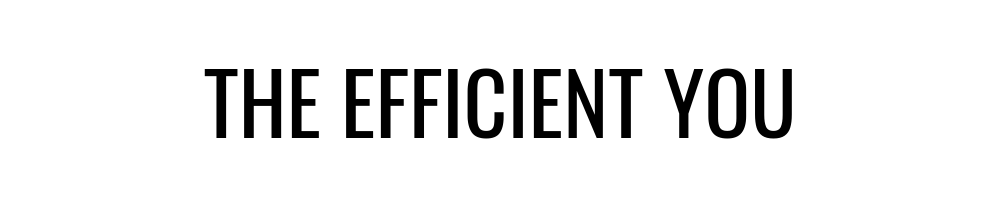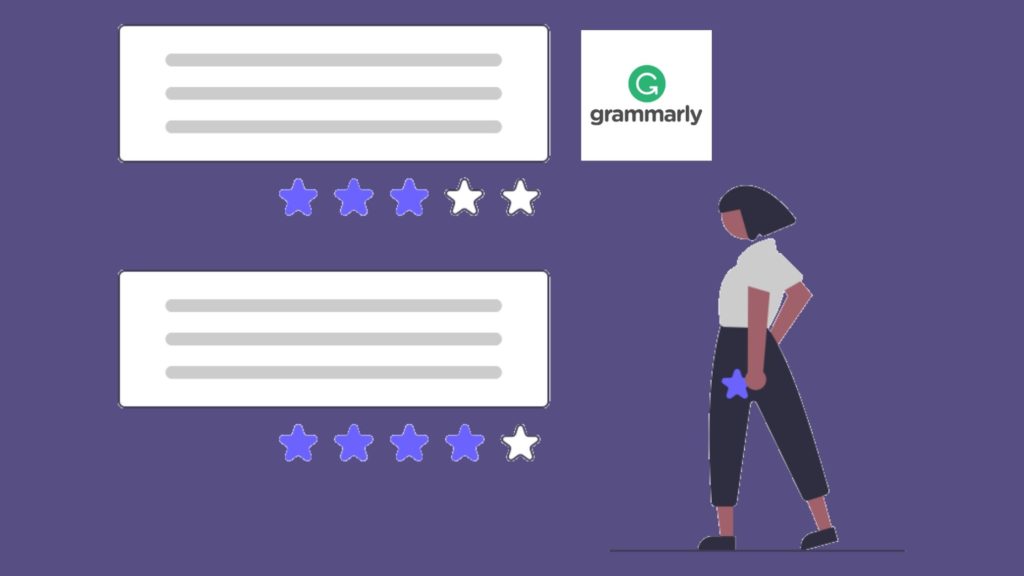
You’re probably thinking about upgrading to the Grammarly Premium account after using the free version of Grammarly for quite some time.
Well, what’s not to like about Grammarly when it does an excellent job of detecting typos and wrong grammar usage.
Heck, it can even detect the tone of your writing and help make your writing looks concise too.
As someone who has been using the free version of Grammarly for years, I should say that Grammarly has come a long way ever since.
And that begs us this question – should you consider upgrading to the Grammarly Premium account and is it worth it?
Here are all the things you need to know about the Grammarly Premium account.
And if you’re new to Grammarly, you can read more about my experience with using the free version of Grammarly right here.
A note about the Grammarly Premium account
Just to let you know that Grammarly was kind enough to give me access to the Grammarly Premium account in exchange for me to write the blog post about the free version of Grammarly a long time ago.
And not only that, but they were kind enough to allow me to test drive the Grammarly Premium for a long period too.
That gave me enough time to test out every single thing the Grammarly Premium account has to offer.
Of course, I no longer have access to Grammarly Premium anymore as I write this.
So, I’m not sure what else they’re adding to the premium version since they revoked my access to the premium version of Grammarly after a while.
But you can expect that all the things that you see in this blog post are the things that you will get when you upgrade your account to the premium version.
My thought about the Grammarly Premium
If you’ve already read my post about the free version of Grammarly, you know how much of a lifesaver Grammarly is.
And it’s not just for my manuscripts, but my blog posts as well. You have no idea how much Grammarly helps me with fixing the errors that I tend to miss.
But when you add the premium features into the mix?
The end result looks polished as if I’m hiring a copyeditor, thanks to these premium features.
Providing suggestions according to the type of writing that you do
Different types of writing will need a different set of suggestions. You can’t use the same suggestions for a novel if you write a medical journal since the writing styles for both of them are different from one another.
This is something that you can do in Grammarly Premium where you can change the type of document to reflect the best suggestions for the types of writing you do.
That’s what I did where I set my document type to “Novel” since I’m doing final proofreading for my novel at that time.
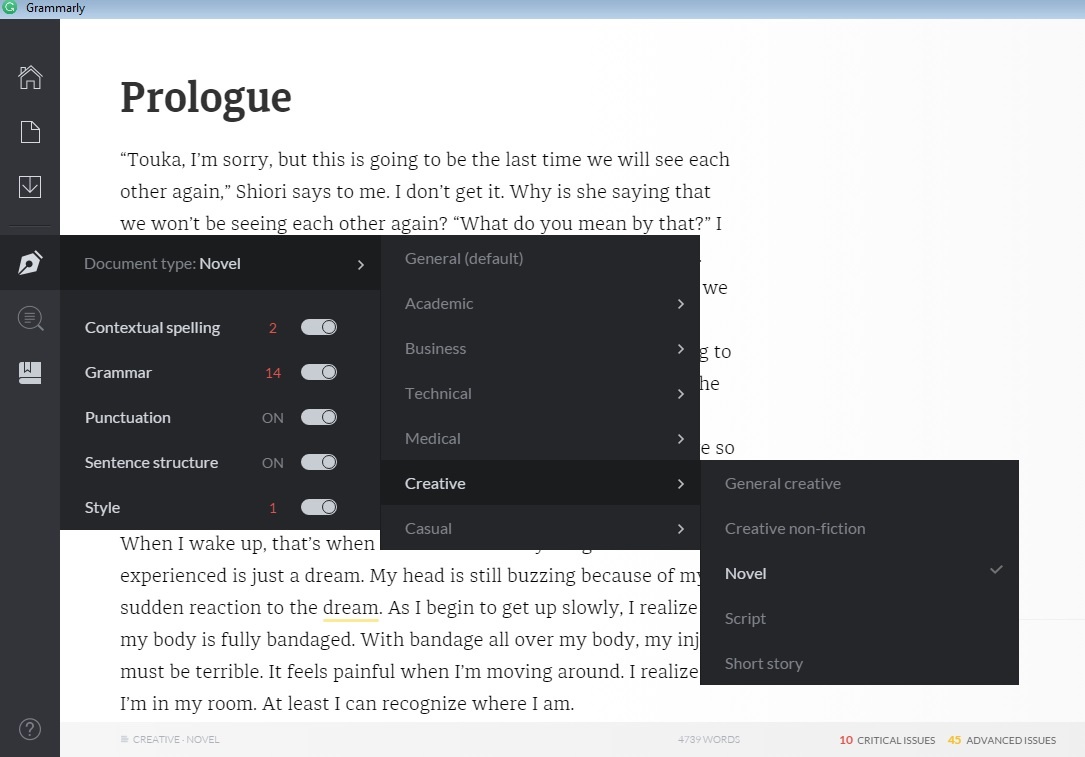
As you can see, the type of writing you choose will reflect the suggestions that Grammarly will provide to you.
You can choose to stick to the default setting if you’d like. But if you’re writing something specific such as academic, technical, and medical papers and creative writing, then it’s best to change the setting for a better suggestion on your writing.
From here, you can tell that the premium version caters to many different types of writing, not just creative writing.
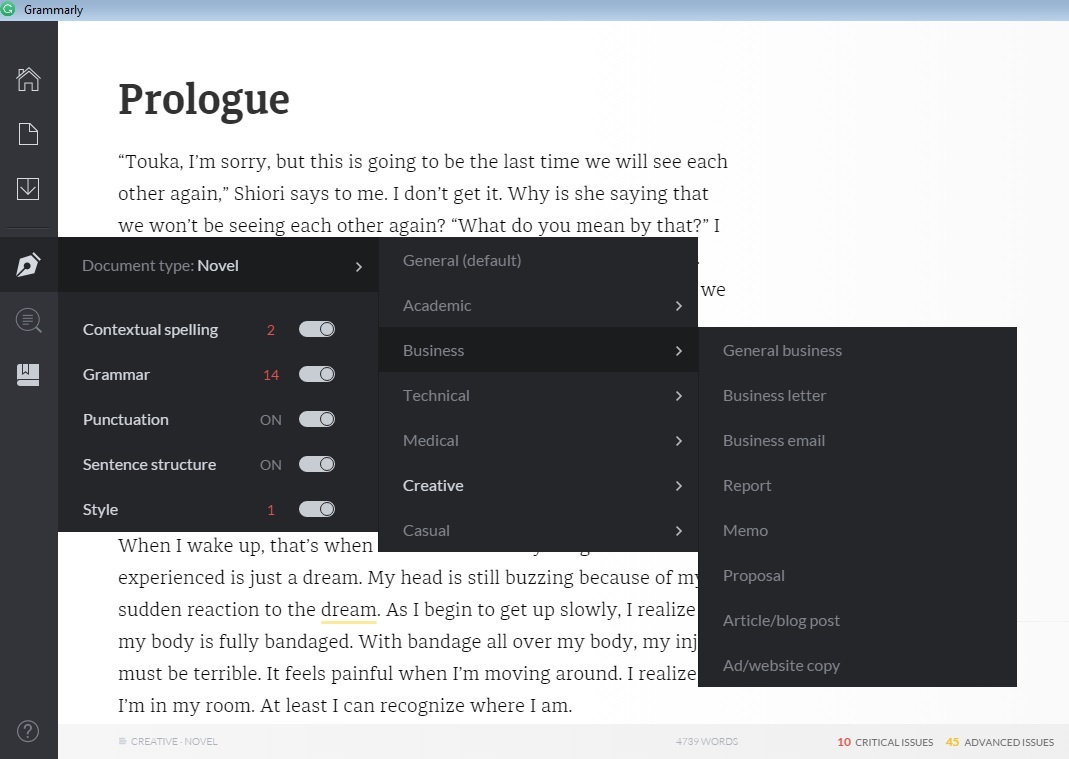
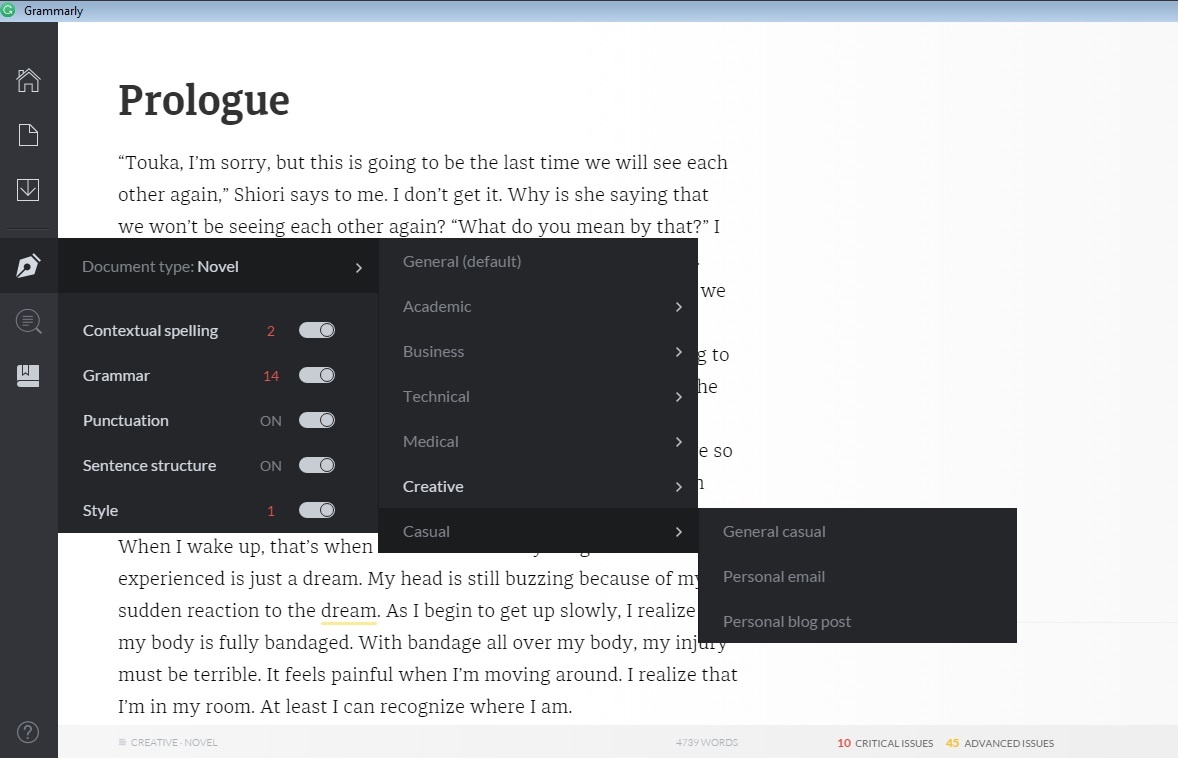
Identifying passive voice
This isn’t a big issue for me since I already fixed any issues related to passive voice using the Hemingway app.
But if you use online writing software or you write online content such as a blog post, then you’ll be pleased to find out that the premium version of Grammarly can also identify the passive voice in your writing.
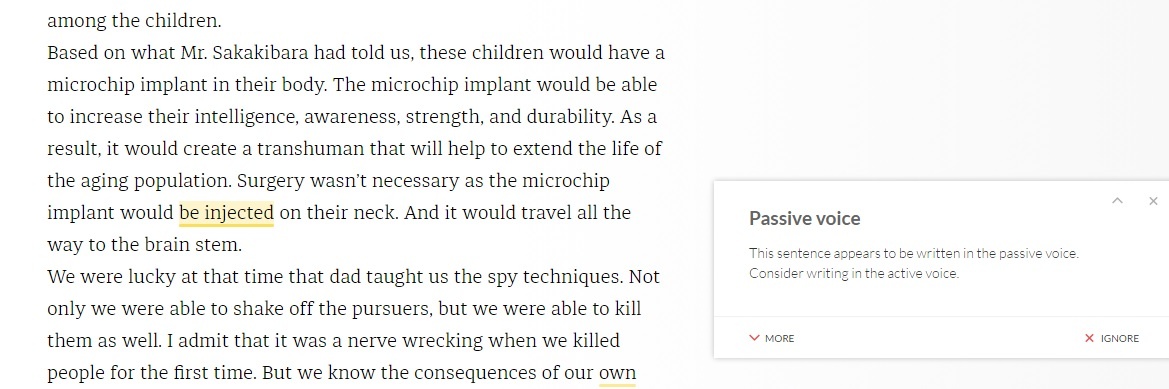
If you think that you can fix every single passive voice with a click of a button, you’ll be hard-pressed to find out that you can’t do that when it comes to fixing the passive voice.
Sorry, there’s no magic button when it comes to fixing any passive voice you have in your writing.
Grammarly will only give you a suggestion that you need to write the sentence in active voice instead. So, you need to fix whatever passive voice you have yourself.
Giving suggestions on the repetitive word
If you’re like me who Google synonyms for the words that you want to use or someone who relies on the thesaurus, then you’ll be glad to find out that Grammarly can provide a synonym for you.
What’s more, you can change the word with a click of a button too.
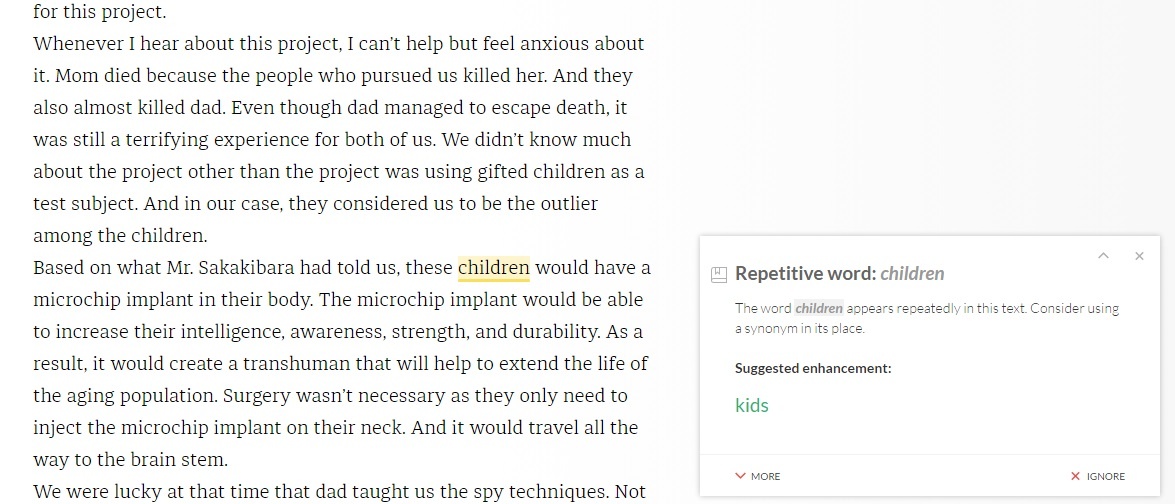
As much as I’m happy that Grammarly will do the heavy lifting for me when it comes to suggesting what words to replace these repetitive words, there are times when I find that the suggestions that Grammarly gives don’t make sense at all.
When it comes to this, you need to use your best judgment on whether you need to replace the highlighted words or not.
It’s fine to ignore the suggestion if you think that the suggested word provided doesn’t suit the context of the sentence.
That’s what I did when I find that the suggested word doesn’t suit the context. I only replace a handful of them and ignore the rest.
Identifying the overused word
To be honest, I’m not sure what words people tend to use a lot. But Grammarly seems to know what words people are using most of the time.
Rather than using the same words that everybody else is using, Grammarly wants you to change the words into something else instead.
This feature works the same as identifying the repetitive word where Grammarly will suggest you replace words that are commonly used by people.
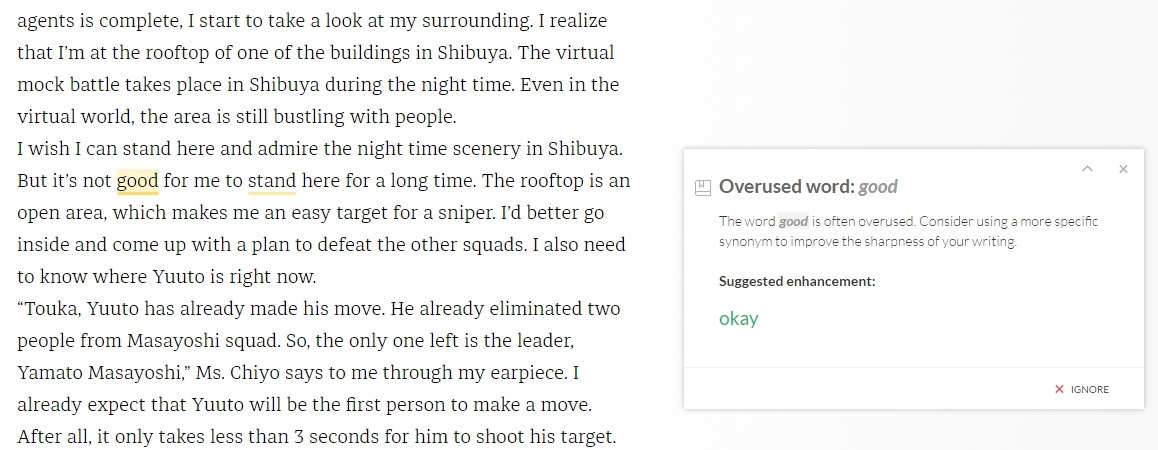
Just like identifying the repetitive words, you still need to use your best judgment on whether to follow the suggestion or not.
It’s still prone to give suggestions that don’t fit the context. But you don’t have to force yourself to change it if it doesn’t make much sense to you.
Identifying the incomplete comparison
From your perspective, you don’t see anything wrong with the sentence. But to Grammarly, it feels that your readers can’t seem to see the connection with what you said before.
It feels like you left the explanation hanging, causing your readers unable to understand what you’re trying to imply here.
This is what this feature does where it will highlight the sentences that seem unrelated to the previous one.
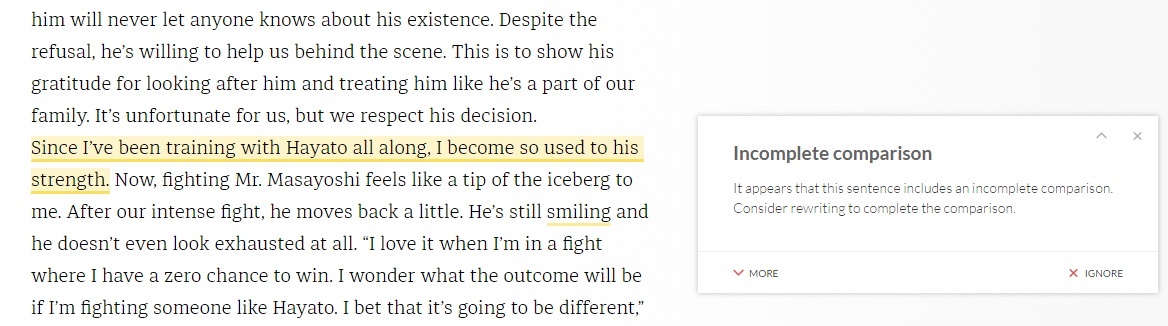
Just like identifying the passive voice, it doesn’t provide any suggestion on how to correct the problem.
So, the only thing you can do is to reread the previous sentences and a few sentences after the highlighted ones to get an idea of how you can correct them.
I have to say that this one is the trickiest to fix since you have to rewrite the whole paragraph if you have to. And you need to be sure that the new paragraph doesn’t disrupt the whole storyline too.
Identifying the unclear antecedent
Whether you realize it or not, you probably write something so vague to the point that your readers have no clue of what you’re trying to say.
This is where this feature comes in where it will identify any sentences that sound vague.
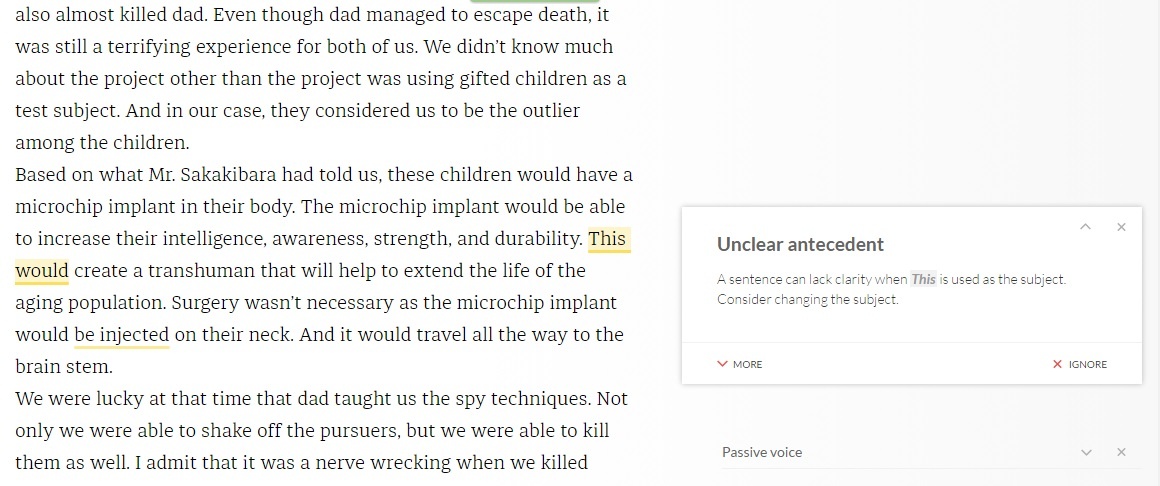
Sad to say that this feature also doesn’t give you any suggestions on how to fix them. You still need to do manual rewriting if you want to correct this issue.
What you should know about Grammarly Premium
If you think that Grammarly can replace proofreading on paper, sad to say that you still need to do that even when you already upgraded to Grammarly Premium.
There’s no substitute for it since Grammarly can still miss the errors, even the critical ones too.
And let’s not forget the document size limit that Grammarly imposed when you upload your file on Grammarly.
You can only upload your file on Grammarly if it’s less than 20 pages.
Anything longer than that will cause this error.
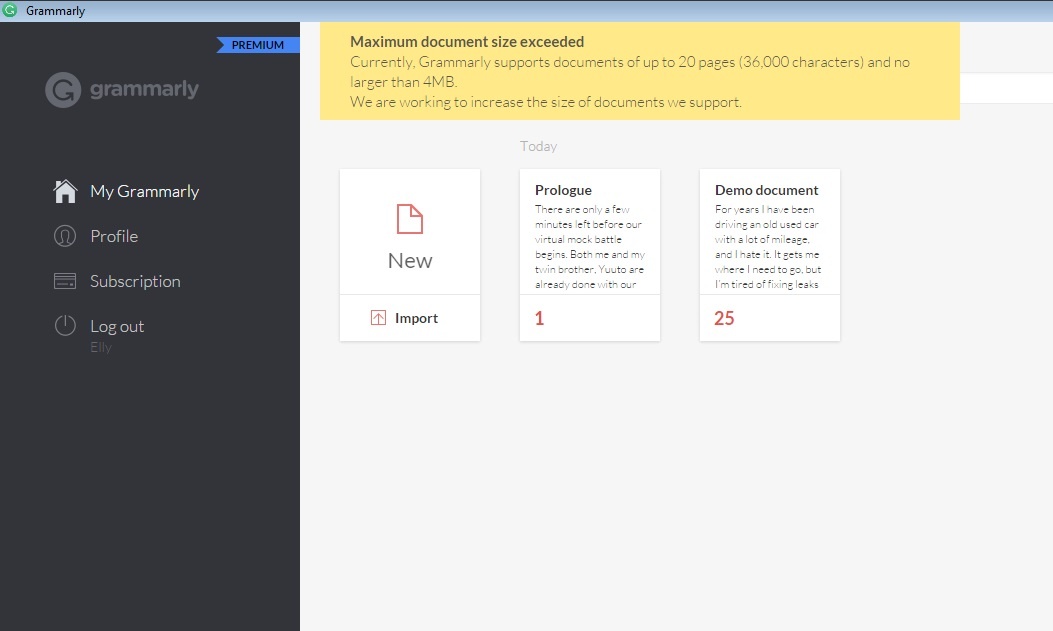
So, the only way to get around this issue is to paste chapter-by-chapter into the app. Or you can use the Grammarly plugin for Microsoft Word instead to bypass the document size limit.
Just to be clear that the Grammarly plugin for Microsoft Word will only work if you have a full version of Microsoft Word.
It doesn’t work if you only have Microsoft Word Basic.
What I mean by full version is that it comes with features such as an automatic table of contents generation and adding a bookmark in your document.
The basic Microsoft Word doesn’t have any of those, in case you’re wondering.
Who should upgrade to Grammarly Premium
If you’re looking for software that isn’t just a spell checker and fixes grammatical errors but can also double as a copyediting software, then there’s no doubt that Grammarly Premium will be a perfect addition to your writing arsenal.
Combine that with the Hemingway app, your writing will become more polished than ever.
Sure, Grammarly isn’t perfect.
But I will say that it does speed up the copyediting and proofreading process as opposed to doing those things manually.
Anything that can speed up the publishing process is already good enough for me.
Will I be upgrading to Grammarly Premium?
With me singing praises about Grammarly Premium, you probably think that I will upgrade to the premium version in a heartbeat.
Well, guess what?
I’m actually somewhere in between when it comes to upgrading my account to the premium version.
Yes, I love how much Grammarly helps me with improving my writing.
It’s just that I’m not a big fan of a subscription model. I prefer a one-time fee instead, which is unfortunate that Grammarly doesn’t have a one-time fee option.
Sure, the monthly fee for Grammarly Premium won’t cost me an arm and leg. But it sure does add up over the years.
I was thinking about trying ProWritingAid since it’s similar to Grammarly Premium. And it also offers a one-time fee which I love.
As always, I’ll let you know my verdict about ProWritingAid once I have already given it a try. So, watch this space for my thought about ProWritingAid.
If ProWritingAid works much better for me, does it mean that I will ditch Grammarly for good?
Of course, the answer is no. I will still use Grammarly to proofread my blog posts and anything that I write online.
So, you won’t see me going cold turkey on Grammarly just yet.
How to upgrade to the premium account
It’s not that hard to upgrade to the premium account. All you need to do is to go to your Grammarly account and click on the Premium label. It will then bring you to the upgrade page.
If you’d like to learn more about what Grammarly Premium has to offer without having to go to your Grammarly account, you can take a look at this page instead:
Learn more about Grammarly Premium
Over to you
What are your thoughts about the Grammarly Premium account? Are you interested in upgrading to the premium version after finding out what Grammarly Premium can do for you?
Let me know in the comment below.
P.S Love using Twitter and thinking about using it to connect with your readers on Twitter?
Then you’re going to love my Twitter Marketing For Business since it will help you to connect with your existing readers while attracting new ones to your books.
You can take a look at the guide right here on my Payhip store:
Buy Twitter Marketing For Business guide on Payhip
Don’t forget to use the coupon code THEEFFICIENTYOUBLOG to save 20% off on your purchase.
Love what The Efficient You has to offer?
If you find any of the guides or posts on this website useful, consider supporting me on Buy Me a Coffee. With a one-time minimum fee of $5, I can continue to provide more free resources for people like you who’d like to become full-time authors. You can also support this website monthly or annually if you feel generous. Any amounts count!